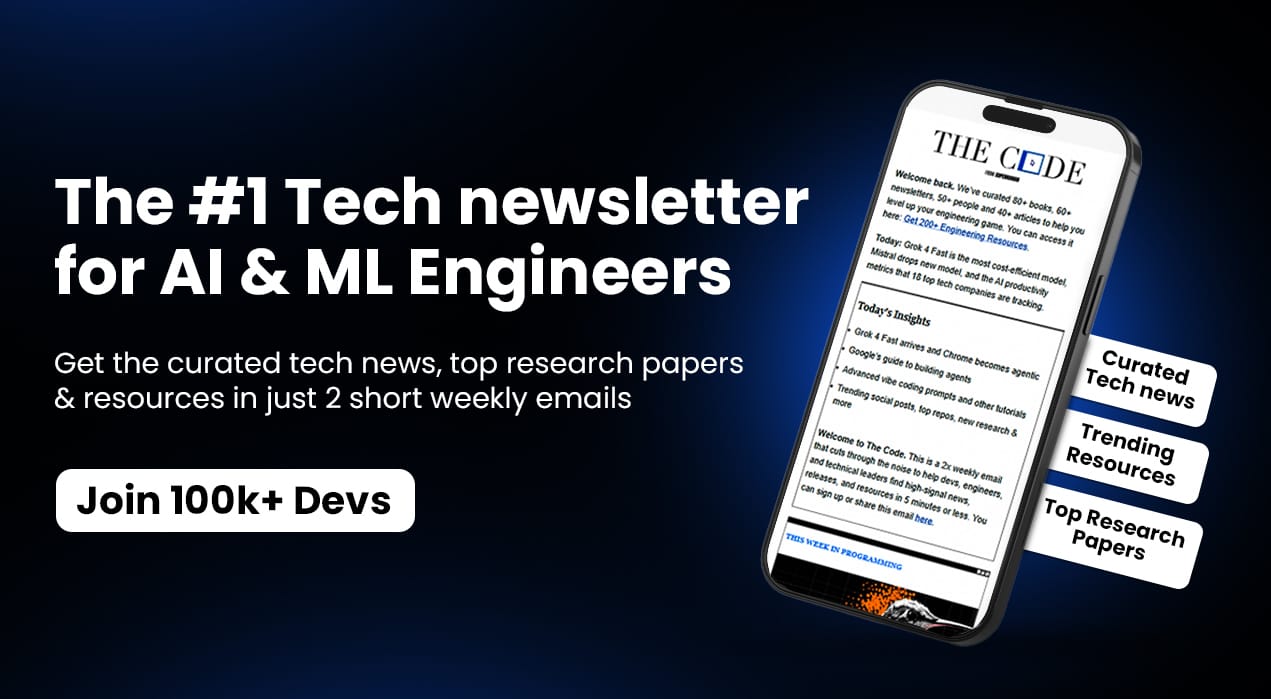👋 Hello again, Vibe-Coders!
Welcome back! If you’ve been following along, you now officially have:
A first program (Week 1): Your “Hello World” moment.
A GitHub diary (Week 2): Where your program lives safely with version history.
That’s already huge! You’re building momentum.
This week, we’ll step into the visible world: the User Interface (UI). Think of it as giving your program a front door; something users can actually see and click. After all, what’s the point of building a house if nobody can find the door?
Are you ready? Let’s dive in!
What 100K+ Engineers Read to Stay Ahead
Your GitHub stars won't save you if you're behind on tech trends.
That's why over 100K engineers read The Code to spot what's coming next.
Get curated tech news, tools, and insights twice a week
Learn about emerging trends you can leverage at work in just 10 mins
Become the engineer who always knows what's next
📖 Coding Basics Explained: User Interface (UI)
What It Is:
A User Interface (UI) is simply what your users interact with: the buttons, menus, text fields, colors, fonts, and layouts of your app.
Real World Comparison:
Imagine a restaurant. The UI is the menu; you don’t see the chef sweating in the kitchen (that’s the back-end code), but you do see the neatly designed menu, pick your dish, and interact with the waiter.
Why You Care:
Because no matter how smart your app is, people will judge it by its face. A clean, simple, inviting UI makes users feel safe and curious. A confusing UI makes them close the app instantly.
Simple Example:
Think of a “Sign Up” screen. If the button says “Submit Form” in tiny gray letters, most beginners will hesitate. But if the button is big, green, and says “Join Now!”, people happily click. That’s the power of UI.
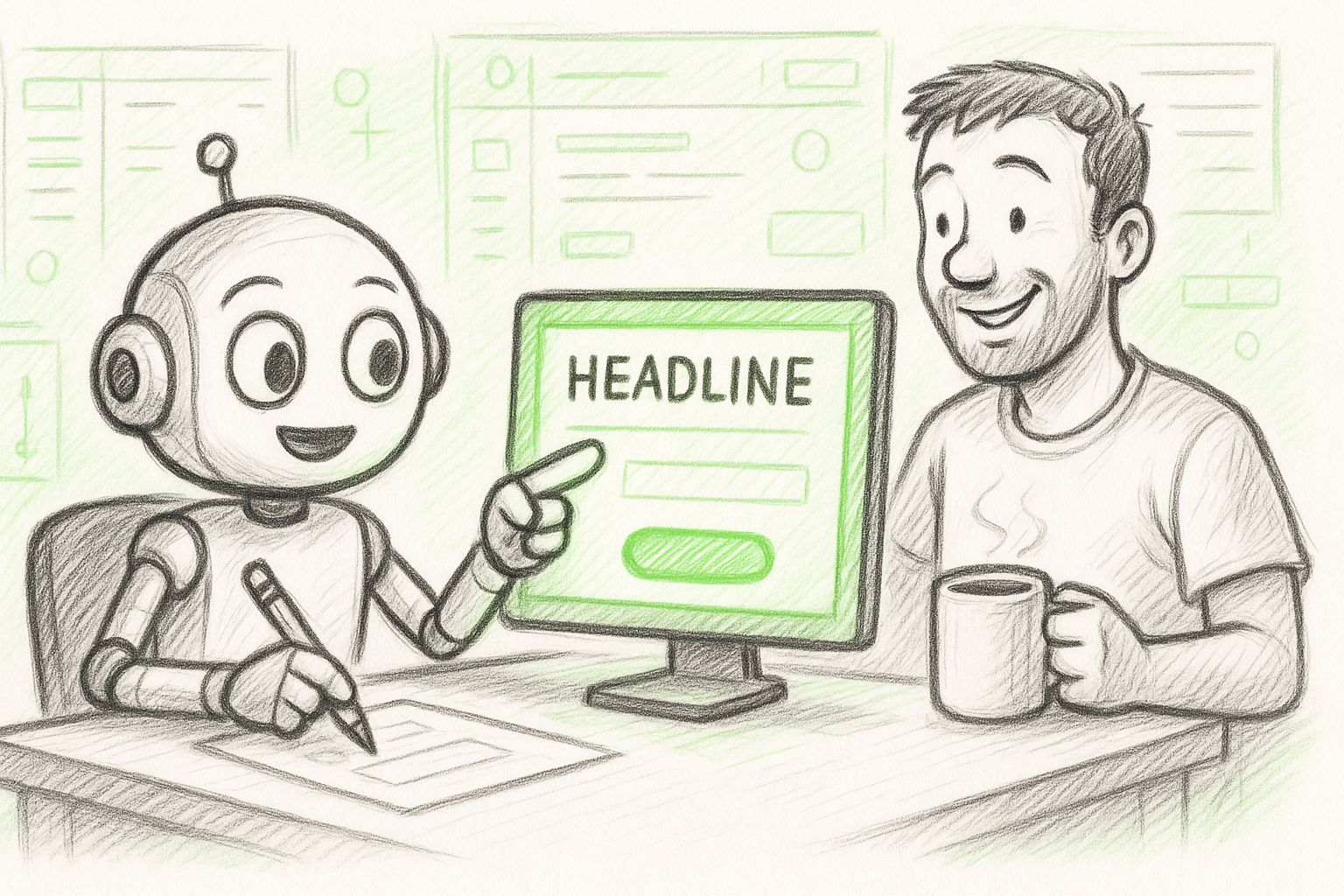
🔑 The Beginner Breakthrough
The Stuck Moment:
“I don’t know what my app should look like. I open a blank screen and freeze. How do I even start?”
Why This Happens:
Because beginners think coding = only writing logic, but half the battle is design. Without a visual picture in your head, the blank screen feels terrifying.
The Simple Fix:
Don’t invent from scratch. Start by copying real-world UIs you already know. Look at the apps you use daily: Spotify, WhatsApp, and Instagram. Notice their buttons, layouts, and colors. Sketch (literally, with a pen) what your version might look like.
What This Unlocks:
Suddenly, you’re not “inventing UI” out of thin air, you’re remixing proven designs. This lowers anxiety and gives you a concrete starting point.
What This Unlocks:
Freedom. You can experiment fearlessly because you know you can NOT permanently break your work. That safety makes you braver, and braver learners move faster.
🛠 Tool That Makes Sense: Claude.ai
Beginner Rating: ⭐⭐⭐⭐☆ (4/5)
Claude is one of the easiest AI tools for beginners because it doesn’t just give you code; it shows you the working UI right there in the chat through its live artifacts.
Perfect For:
Quickly experimenting with app layouts and seeing them appear instantly. Want to try a new color, move a button, or add text? Just ask, and Claude updates the screen live.
Honest Reality:
Claude won’t hand you a finished, app-store-ready product. But what it will do is take your plain English request and show you a clickable UI preview in seconds. Once you’re happy with it, you can save it in GitHub.
📚 Jargon of the Week
Word: Wireframe
What it sounds like: Some scary engineering gadget.
What it actually means: A wireframe is just a sketch of your app’s screens before you make them real.
Real-world analogy: Think of it like drawing a floor plan before building a house.
Why you’ll hear it: Designers and developers use “wireframe” to plan how buttons and menus will be arranged. For you, it’s just a fancy word for “rough sketch.”
🚀 Try This Right Now
What You’ll Do: Play with your app’s look by asking Claude for a button and seeing it appear instantly.
Copy This:
“Make me a single web page with one big button in the middle that says ‘Click Me’. Make the button bright green with white text.”
What Happens Next:
Claude will instantly show you the button in its visualization pane. You can even click it!
Now, experiment:
“Make the button red instead of green.”
“Make the text bigger.”
“Move the button to the bottom of the screen.”
Each time, Claude updates the preview live.
Why This Matters: You just learned the most exciting truth: you can see your app change in real time, without being buried in code. This is how design becomes fun, not scary. 🎉
🎯 Mini-Project Challenge
What You’ll Build:
A 2-page interactive profile app. Page 1 asks for your name and age. Page 2 shows a personalized greeting and includes a Return button to go back.
Why It Matters:
This is your first app that doesn’t just show something; it actually listens to the user and responds. That’s the leap from static to interactive.
Time Needed: About 15–20 minutes.
Your Mission
Ask Claude:
*“Make me two simple HTML pages.Page 1: A welcome page with a title, subtitle, two input boxes (Name + Age), and a big green button that says ‘Show My Greeting.’
Page 2: When clicked, it should display: ‘Hello, [Name]! You are [Age] years old. Welcome to Vibe Coder!’ in large text. Add a blue ‘Go Back’ button to return to Page 1.
Keep it simple and easy to read.”*
Watch Claude show you the app instantly in its artifact pane. Try entering a name and age; it should respond right away.
Customize It: After testing, ask Claude to:
“Make the background light blue.”
“Change the button to purple.”
“Center everything on the screen.”
Finally, ask Claude to give you the raw code and save your two pages in your GitHub repo (from Week 2) so you always have your work stored.
Success Looks Like
You’ve built your first two-step interactive app:
Page 1 = Ask for info
Page 2 = Show personalized greeting + Return button
🎉 Big Win Moment: You didn’t just see your app work in Claude, you made it yours by customizing colors, layout, and vibe. That’s your first real taste of design freedom.
🔮 Weekly Roundup
Here’s what you’ve accomplished so far:
Week 1: You wrote your first program: Your “Hello World.”
Week 2: You saved your work in GitHub: Your app diary.
Week 3: You gave your app a face: An interface that listens and responds.
👏 That’s incredible progress. You’re stacking skills, one layer at a time.
Next week, we’ll move from how your app looks (UI) to how it feels (UX). This is the difference between an app that “just works” and one that people love to use.
Until then: keep experimenting, keep playing, and remember: every click, every screen you build, is another step closer to creating apps that vibe.
So you like what you see? Then why don’t you…