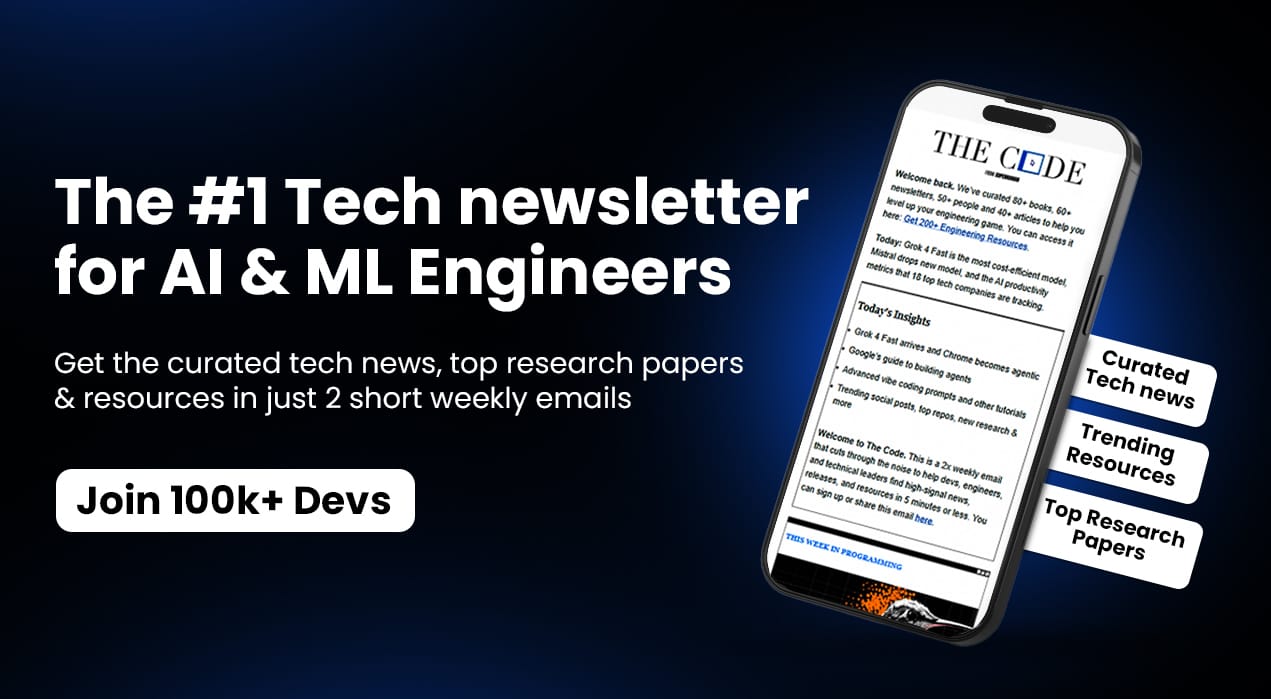👋 Hello again, Vibe-Coders!
You’ve made it to Week 6, and this is a big one. This week, you’ll discover how your future app can borrow the powers of other apps, without having to rebuild them yourself.
You know how in real life, people help each other by sharing resources: a neighbor lending you their lawnmower or Netflix letting you stream their movies?
That’s kind of what APIs do for apps.
Are you ready? Let’s dive in!
The Gold standard for AI news
AI keeps coming up at work, but you still don't get it?
That's exactly why 1M+ professionals working at Google, Meta, and OpenAI read Superhuman AI daily.
Here's what you get:
Daily AI news that matters for your career - Filtered from 1000s of sources so you know what affects your industry.
Step-by-step tutorials you can use immediately - Real prompts and workflows that solve actual business problems.
New AI tools tested and reviewed - We try everything to deliver tools that drive real results.
All in just 3 minutes a day
📖 Coding Basics Explained: API (The Messenger)
What It Is:
API stands for Application Programming Interface, but don’t let that phrase scare you off. It’s just a fancy way of saying “a messenger that lets two apps talk to each other.”
Real World Comparison:
Imagine you’re at a restaurant. You (the user) tell the waiter (the API) what you want. The waiter takes your order to the kitchen (the app’s system), and then comes back with your food.
You never have to step inside the kitchen; you just talk to the waiter.
Why You Care:
Without APIs, your app would be stuck on an island. With them, it can:
Get weather info from a weather service.
Send texts through Twilio.
Accept payments via Stripe.
Or log in users with Google, all without reinventing the wheel.

Simple Example:
When your phone’s weather app shows your city’s temperature, it’s not guessing. It’s calling a weather API to get the latest numbers. You could use that same API to make your own “Mood vs. Weather” app one day, and now you’ll know how.
🔑 The Beginner Breakthrough
“Why does my app need to talk to other apps?”
The Stuck Moment:
You’ve finally built some screens. You click a button and… nothing happens.
You think, “Wait, do I have to make the whole internet myself?”
Why This Happens:
You’re used to apps doing everything seamlessly, but most apps are built on top of others. The weather app doesn’t measure weather. The map app doesn’t own satellites. They all call APIs.
The Simple Fix:
Instead of trying to build every feature from scratch, think of your app like Lego blocks. You can borrow a block from somewhere else (an API), and it’ll just click into place.
What This Unlocks:
It means your future projects can grow infinitely faster.
Want your app to send a message, get location info, or translate text?
There’s an API for that, and your app just needs to ask politely.
What 100K+ Engineers Read to Stay Ahead
Your GitHub stars won't save you if you're behind on tech trends.
That's why over 100K engineers read The Code to spot what's coming next.
Get curated tech news, tools, and insights twice a week
Learn about emerging trends you can leverage at work in just 10 mins
Become the engineer who always knows what's next
🛠 Tool That Makes Sense: Postman
Beginner Rating: ⭐⭐⭐⭐☆ (4/5)
Perfect For: Testing, exploring, and understanding how APIs work, without writing code.
What It Is:
Postman is like a “walkie-talkie for apps.” You can send requests to APIs and see how they respond. It shows you what’s really happening behind the curtain when apps “talk.”
Honest Reality:
The interface looks intimidating at first, with lots of buttons, tabs, and jargon. But you’ll only need a tiny part of it today: how to make one simple API call and read the response.
Why It Fits This Week:
We’ll use Postman to make your first-ever API request, and then you’ll plug the same logic into a real Figma prototype next.
📚 Jargon of the Week
Word: Endpoint
What it sounds like:
Something out of a sci-fi movie, like a space station checkpoint.
What it actually means:
It’s just the web address (URL) where you send your request to get data from an API.
Real-world analogy:
Think of it like the “pickup window” at a drive-thru. That’s where you receive your order, or in app terms, where you get your data.
Why you’ll hear it:
Every time you connect to an API, you’ll need to know its endpoint.
🚀 Try This Right Now
Make your first API request in Postman
What You’ll Do:
You’ll use a free, public weather API to see how apps fetch real-world data.
Copy This:
https://api.open-meteo.com/v1/forecast?latitude=40.71&longitude=-74.01¤t_weather=trueWhere To Put It:
Go to Postman and open the workspace.
Click “New → HTTP Request.”
Choose the method GET (that means “fetch data”).
Paste the link above into the URL box.
Hit Send.
What Happens Next:
Scroll down and you’ll instantly see a box of data, something like:
current_weather": {
"time": "2025-10-21T21:30",
"interval": 900,
"temperature": 17.7,
"windspeed": 17.1,
"winddirection": 158,
"is_day": 1,
"weathercode": 0That’s the live weather right now in New York City!
You just made your first API call, your app brain officially spoke to another app. 🌦️
🎯 Mini-Project Challenge
Build a “My City Weather” Prototype in Figma
What You’ll Build:
A small Figma prototype that shows live weather data for your chosen city, using what you just learned about APIs.
Why It Matters:
This project connects the dots between design (your Figma screens) and logic (API data). You’ll understand how realapps bring information to life, and stop feeling like the “data part” is a mystery.
Using This Week’s Tool:
You’ll visualize how an API call you tested in Postman would show up in your app UI.
Time Needed: ~25 minutes
Your Mission:
Open Figma and create a new mobile frame (iPhone 13 is perfect).
Add a text box at the top with “Weather in My City ☀️”.
Below it, add:
One rectangle to represent a “data card.”
Inside it, three text fields labeled:
“Temperature:”
“Wind Speed:”
“Condition:”
Pick a calm background color, maybe light blue or gray, to give that “weather app” vibe.
Now, simulate the API response:
Fill in the text boxes with the data you got in Postman (e.g., “21°C,” “5.2 km/h,” “Cloudy”).
Add a small button labeled “Update Weather.”
Link it to a duplicate of your frame (Prototype mode → Connect arrow).
Change the numbers slightly on the new screen, as if the weather was refreshed.
Set transition type to “Instant.”
Bonus Step:
Add a small “location pin” icon next to your city name, just for realism.
Success Looks Like:
You can click “Update Weather” and watch your app’s data change like a real one, fetching new API info.
✨ Congrats, you’ve just built your first data-driven app prototype simulation (no code needed).
If you want to see more real-world cases like this, I’ll be doing a free online automation event next Wednesday (October 29). So feel free to join if you’re interested!
💪🔮 Weekly Roundup
This week was special because it showed you that apps don’t exist in isolation; they’re part of a big digital conversation.
You learned:
What APIs are (the waiters of the app world)
How to make your first API call in Postman.
How to design a weather data UI in Figma that simulates real API responses.
Next week, we’ll cover something even more personal: Authentication, how apps know who you are.
Until then:
Keep your curiosity open, your prototypes playful, and remember, the best coders aren’t the ones who know everything. They’re the ones who ask the right questions. 💚
Important: If you’d like a list of APIs that all vibecoders should know about, find me on LinkedIn so I can share them with you!
So you like what you see? Then why don’t you…