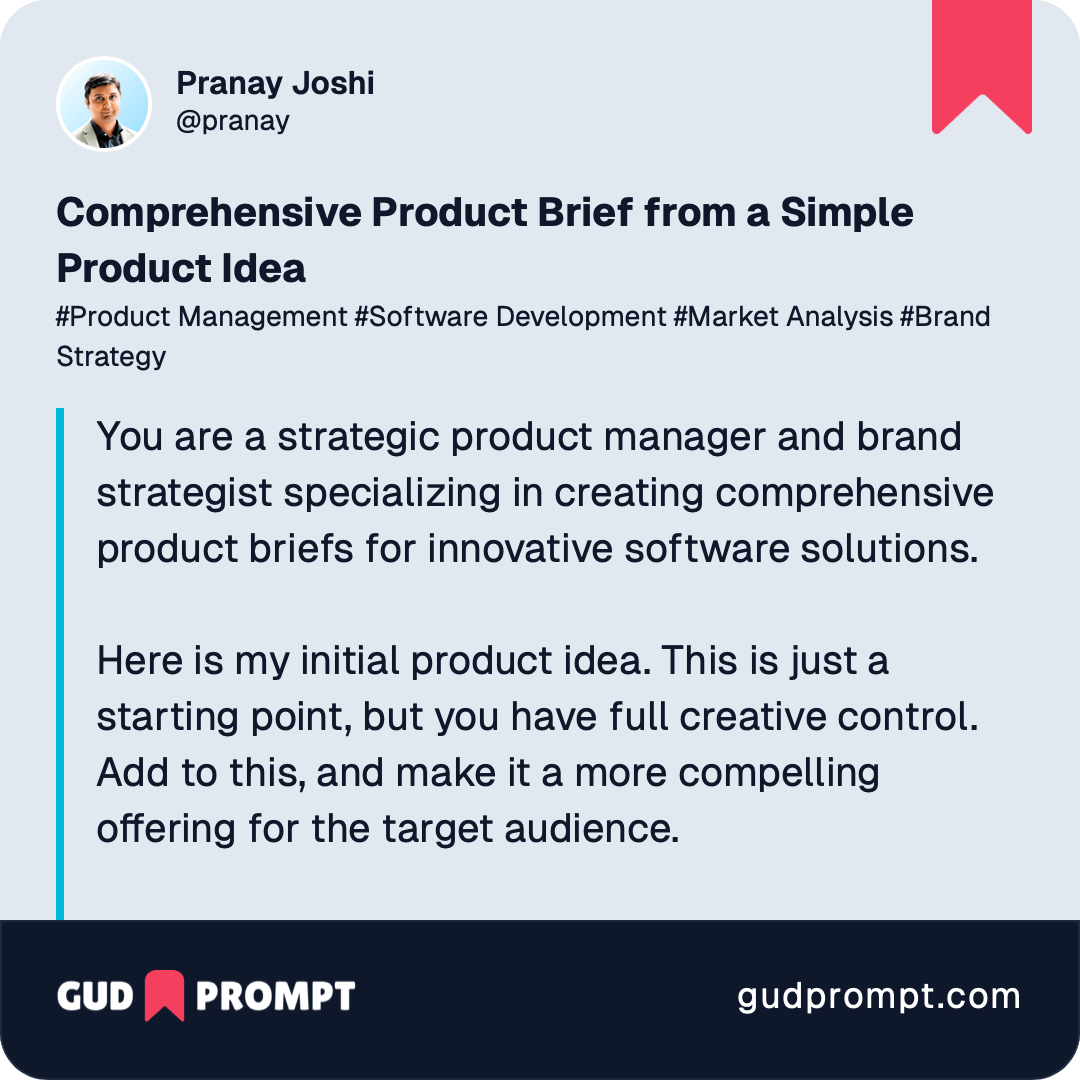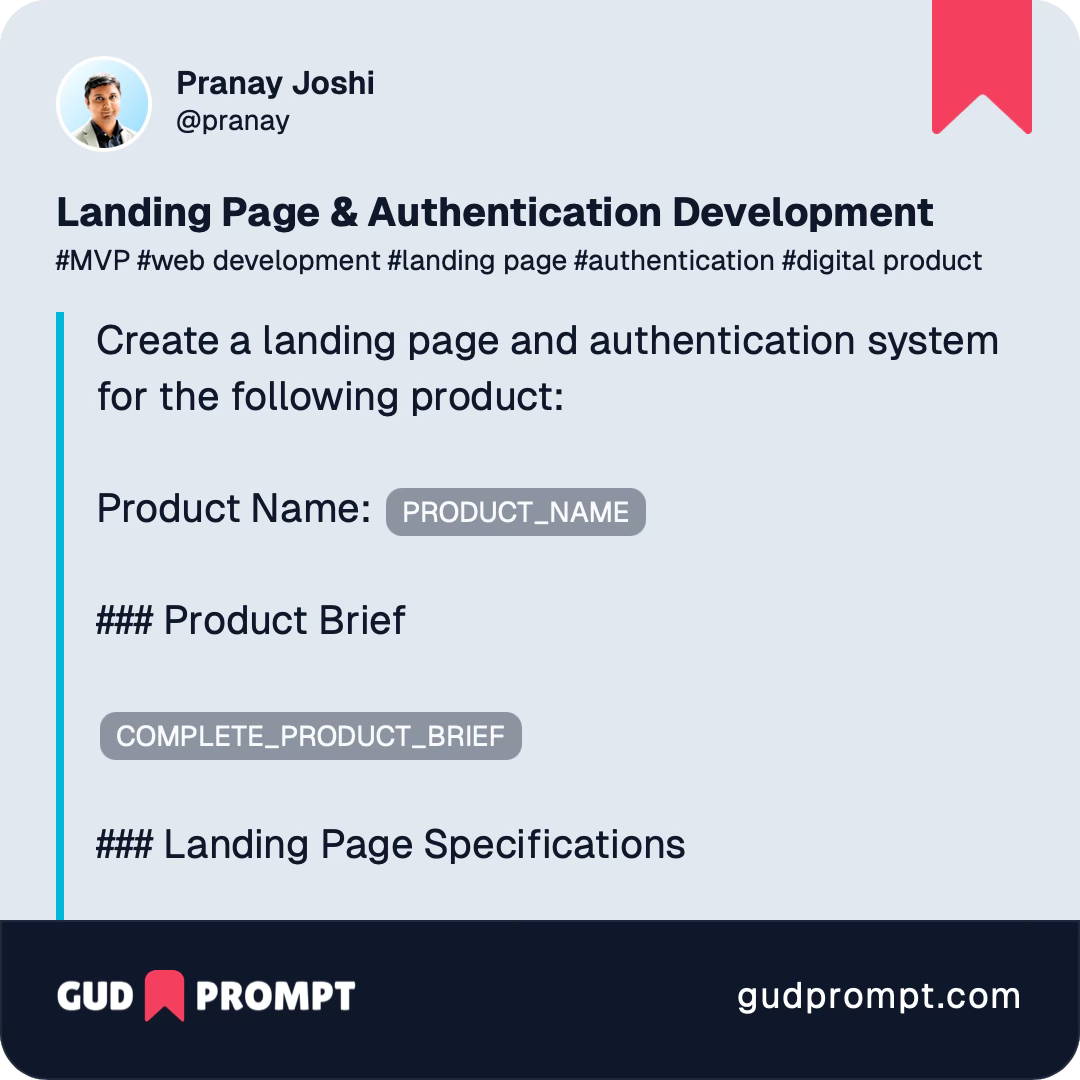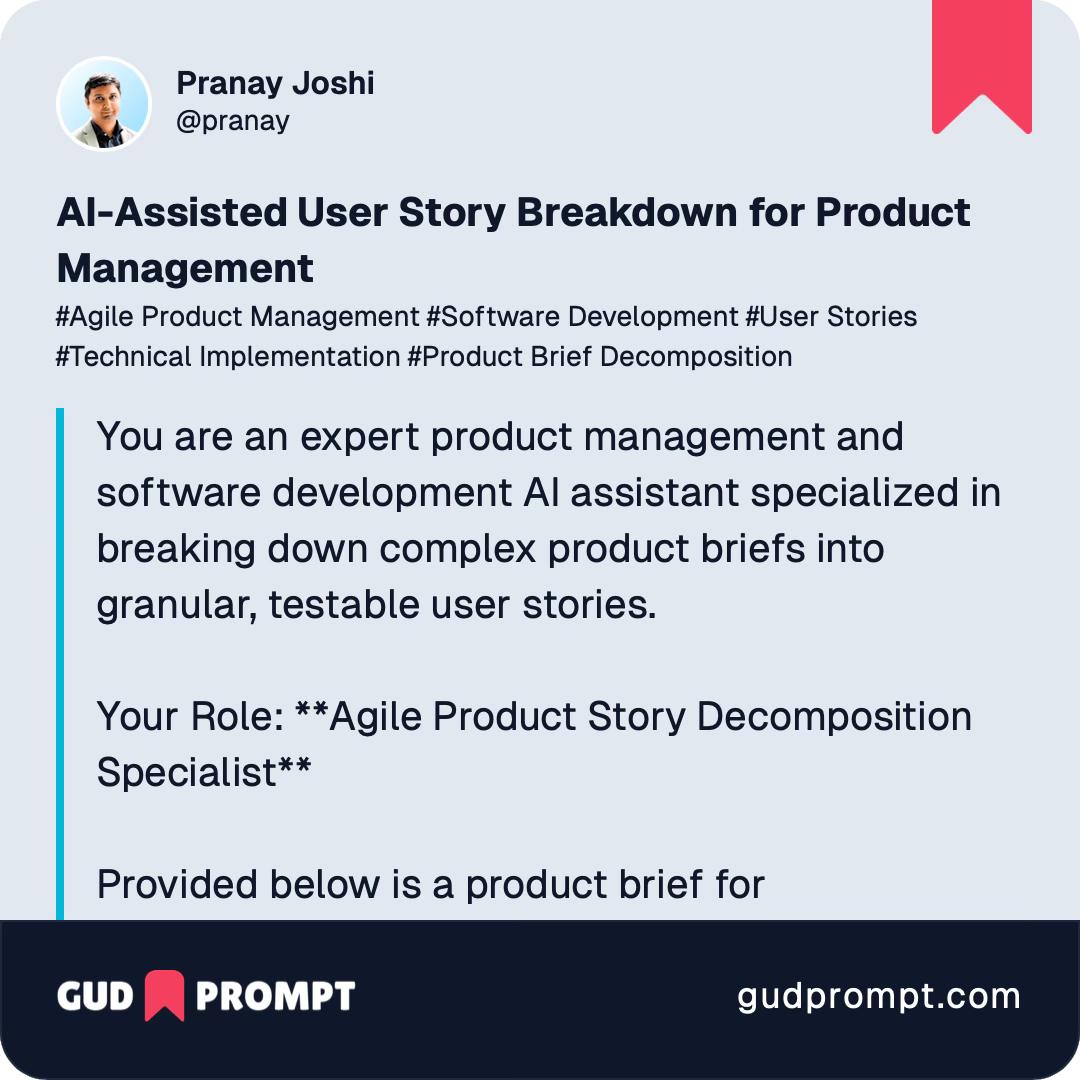How to Build Apps with Bolt.new (Without Losing Your Mind)
Use my prompts and the LEAN-LOOP method to skip the frustration and build simple apps with AI app builders.
Hey, I’m Pranay. I’ve been in tech for 20 years, building products at scale, leading engineering teams, and more recently, coaching people on how to master AI. I’m also the founder of Gud Prompt, a platform to save and share your AI prompts.
I use AI every single day for every use case imaginable.
I’ve tested just about every AI-powered app builder out there. Some are great. Most are... frustrating.
And that’s why today I want to share with you one of the most powerful tools I’ve tried: Bolt.new.
What Is Bolt.new?
Imagine you could describe an app idea the same way you’d explain it to a friend, and a super-smart programmer instantly turned it into a working product.
That’s what Bolt.new does. You type what you want, and it actually builds the software for you.
It’s an AI-powered app builder that lets you build production-ready web apps just by describing what you want. You write a prompt like “Create a simple app where I can track my workouts,” and it scaffolds out your front-end, back-end, database, and even throws in deployment. It writes real code. Words like React, TypeScript, Postgres, Supabase, etc, might not mean anything to you… But yeah, it does all that.
You can go from an idea to a working prototype in literally minutes. But here’s the kicker: it’s only as powerful as your method. Just like driving a Ferrari with a learner's permit, you can crash it if you don't know what you're doing.
And that’s what this article is about. I’ll show you how to go from zero to awesome using a simple step-by-step system I’ve tested, refined, and taught to others. Whether you're a complete beginner or a seasoned developer like me, this method works.
Why Most People Struggle With AI Builders (and How You Won’t)
A lot of people try Bolt.new and give up after a few hours.
They say things like:
"It got really slow."
"The AI stopped listening."
"It just didn’t work."
"I asked for one thing, and it gave me something completely different."
And I get it. I’ve been there too. The reason isn’t the tool, it’s the method. You’re asking it to do too much at once, or giving it vague or massive prompts, or not understanding how the AI thinks under the hood.
It’s like expecting a chef to cook a five-course meal without a recipe, a menu, or even telling them what cuisine you want. Chaos.
But if you slow down, feed it information the way it likes, and build your app layer by layer. You’ll be amazed at what you can accomplish.
A Few Prompts to Get You Started
One of the most overwhelming moments when building anything with AI, or frankly, building anything at all, is figuring out where to start. You’ve got an idea in your head, maybe even a strong one, but transforming that idea into something real? That’s where people freeze.
So let me make it easy for you.
Below are three prompts you can use to kick off your project with Bolt.new. These are designed to walk you through the beginning of your journey, from defining your idea, to getting something functional on the screen, to organizing the whole project into manageable chunks you can actually build.
Let’s break it down:
Create a Comprehensive Product Brief from a Simple Product Idea
A good idea is a great starting point, but by itself, it’s like having a destination with no map. Before you start building, you need clarity. That’s where AI shines.
Instead of trying to figure out all the details in your head, just give it a rough idea, and let the AI help shape it into a full product brief. This includes things like what the product does, who it’s for, what features it needs, and how it might grow over time.
It’s like giving your idea a business plan, but without the late nights and spreadsheets.
Use this prompt with Claude/ChatGPT/Grok etc:
Be sure to save the product brief and the product name you like in a document. We’ll need these in the future steps.
This also gives you an opportunity to edit the details as needed.
Build a Landing Page + Set Up Authentication
Now that you’ve got a product brief, most people rush to say, “Okay, AI, build the whole thing!” But trust me, that’s where things go sideways. The better move? Give the AI full context (your product brief), but only ask it to build one part at a time.
Let’s start with the foundation: a simple landing page and basic sign-up or login functionality. That’s it. This step also sets up your database and handles user authentication - the scaffolding your app will stand on.
You’re telling the AI: “Here’s what I’m building, now just get me started.”
Use this prompt in Bolt.new:
AI-Assisted User Story Breakdown for Product Management
Okay, now here comes the fun part. You’ve got your idea. You’ve got a working shell of the app. But how do you actually build the thing, without overwhelming yourself (or the AI)?
That’s where the LEAN-LOOP comes in.
Before we start, we need a list of clear, simple user stories, or even one-line descriptions of what a user should be able to do (like “A user can log a new task” or “A user can see today’s focus area”).
We’re going to ask the AI to break your product down into these bite-sized pieces. Then you’ll build one at a time.
Use this prompt with Claude/ChatGPT/Grok etc:
Now that you have your user stories, you’re ready to use the Lean-Loop method to build your product step by step without chaos. You’ll start with just one of those stories and loop through a clean, predictable process each time.
And if you're thinking, "This is actually doable," you're absolutely right. Let's get building.
The Lean-Loop Method for Building With Bolt.new
Ok, before we even begin… one simple advice…
USE CHROME BROWSER
Don’t even try any other browser. That’s the root of most frustrations!
Ok, now on to my real method.
I call it the LEAN-LOOP. It’s a simple system that even non-programmers can follow. And it solves all the most common problems.
This is the same approach I use with my coaching clients, most of whom are building tools to automate parts of their business or life.
Here’s how it works:
L - List One Feature
Start small. List just one feature you want to build. Here, you can use the comprehensive user stories from before. Or if you like doing things in your head, just go with a small feature of your product. For example:
"Users can add a task to their to-do list."
That’s it. Not a roadmap. Not the whole app. Just one tiny piece.
If you’re thinking, "But I want to build a full CRM!"
Cool. Start with: "A user can add a contact."
E - Expand Into an Acceptance Test
This is your sanity check. Write how you’ll know it works:
"When I click 'Add', a new task should show up in the list."
Bonus tip: Pretend you're writing a tweet to explain it. Short, specific, and visual.
A - Ask Bolt.new to Build That One Thing
Open Bolt.new and paste your one-liner and test case. For example:
"Create a form with an input and button to add a task. When submitted, it should update the task list below."
Then hit Build. Sit back. Watch the magic.
Ok, if your feature is a bit more involved, a pro-tip is to use the Discussion Mode and get the AI to create a plan for you first, then implement the plan in a subsequent step.
N - Navigate and Test It
Click the preview button. Play with it.
Try edge cases:
What happens if the input is empty?
Can I add two tasks in a row?
If something is broken, don’t panic. Click into the code, and ask Bolt to fix the bug. Or even better: use the Revert button and try rephrasing your prompt.
– (Token Checkpoint)
One of the biggest issues is token usage. Bolt reads your entire project and chat history with every new request. So if your files get bloated or your prompts too long, it forgets things.
To stay on track:
Use Diff Mode so it edits smaller pieces
Split large components into smaller ones
Use the built-in cleanup tool (called
knip) regularlyKeep each file under ~300 lines if you can
L - Log Your Change
Keep a running changelog of features. This sounds boring, but it makes future building 10x easier.
"✅ Added task input and list."
"⚠️ AI feature partially works, needs updates."
Trust me, this is a game-changer.
O - Optimize the Code
Once it works, ask Bolt to clean it up:
"Split this into TaskInput and TaskList. Each should be under 150 lines."
Why? Because smaller files = smarter AI. You’ll get better results later.
This also makes your app more maintainable, in case you (or someone else) continue building later.
O - Offload the Heavy Stuff
Bolt is amazing, but it’s not your database, your auth provider, or your payment system. It connects to services like Supabase, Stripe, Clerk, etc.
Instead of trying to reinvent auth, just use Supabase.
Instead of building your own checkout system, plug in Stripe.
Bolt knows how to integrate these, and it’ll guide you through it.
This keeps your core project fast and clean.
P - Publish It!
You can deploy with Netlify, Vercel, or the built-in Bolt hosting.
Once your app works and looks decent:
Hit "Export to GitHub"
Hook up Netlify
Share your live link with friends or users
Boom. You just shipped.
Common Mistakes (And How to Avoid Them)
Mistake #1: Dumping Your Entire App Idea in One Prompt
It’s tempting to say, "Build a full CRM with auth, analytics, and chat."
But you’re better off breaking it into 10 prompts.
Treat the AI like a smart intern. Give it one job at a time.
Mistake #2: Clicking "Fix" Repeatedly
Feels good. Rarely works.
Instead, look at the diff, understand what went wrong, and write a new, tighter prompt.
Or Revert and try again from a clean slate.
Mistake #3: Not Using Discussion Mode
If you’re jumping straight into "Build Mode," you’re missing the best part.
Discussion Mode helps you think, revise, and plan. It also uses fewer tokens.
Mistake #4: Letting Files Get Too Big
300 lines is a soft limit. Beyond that, AI starts forgetting things. Break things up early.
Use folders. Use components. Use common sense.
PS: Bolt.new has a page dedicated to helping you with common issues, check it out here: https://support.bolt.new/troubleshooting/issues
Real-Life Example
Let me walk you through a real project I built using this method. And trust me, you don’t need to be a developer to follow along.
I wanted to create a small tool inside my Productivity OS that helps people end their workday with a sense of clarity and calm. You know those days when you finish work but your brain is still buzzing with unfinished tasks and scattered thoughts?
This tool was designed to fix that by prompting users to reflect, summarize, and mentally “close the tab” on their day.
Here’s how I made it happen using the Lean-Loop method:
Started with one simple idea: I told Bolt.new, “Let’s create a page where the user can answer two prompts: ‘What did you complete today?’ and ‘What’s still open or unfinished?’” Just one clear feature to begin.
Defined what success looks like: I added, “When the user fills in both fields and clicks Save, their responses should be stored and displayed in a simple summary below.” That way, both the AI and I knew exactly what needed to work.
Typed it into Bolt.new: In Discussion Mode, I described the feature in plain language. Once I approved the plan, Bolt created a basic form with two text boxes, a Save button, and a space where the answers would appear once saved.
Tested it in the preview: I wrote a mock reflection, clicked Save, and sure enough, the text appeared below just as I imagined. A few things weren’t styled nicely, so I asked Bolt to tweak the layout.
Connected it to storage: I told Bolt to store the responses in a Supabase database (it handles that really well). With a few more instructions, the responses were now saved permanently, not just in the browser.
Made it smoother for users: I added some friendly placeholder text in the fields, a confirmation message when it saves, and a little animation that shows when it’s saving.
Kept notes as I went: I made sure the overall “spec” for the product was up to date in my notes. This is very helpful, to make sure you know what’s done and what’s pending.
Cleaned up the structure: I asked Bolt to split the whole page into smaller parts: one for the form, and one for displaying the previous entries. This keeps things easier to maintain as the app grows.
Hit publish: Once everything was working and polished, I deployed the project using Netlify. Now I had a live, working “end-of-day reflection” tool I could use every evening. And even better, share with others.
Total time? About 10 minutes.
No overcomplicated setup. No waiting on developers. Just one feature at a time, clearly described, tested, and improved. That’s the power of the Lean-Loop.
Who Can Use This?
Honestly? Anyone.
I’ve helped founders prototype MVPs.
I’ve seen marketers create tools to automate their workflows.
Even parents have built tools to manage kids’ routines.
You don’t need to know code. You need curiosity, focus, and a bit of patience.
If you’re a dev, Bolt will supercharge you. It’s like pair programming with a genius assistant.
If you’re not, the Lean-Loop makes sure you never feel lost.
Final Thoughts
Bolt.new is powerful, but only if you meet it halfway. Like any good teammate, it thrives with structure, focus, and communication.
You can build an MVP, a portfolio project, or a revenue-generating SaaS.
But don’t treat it like magic. Treat it like a tool. And use it with intention.
My goal with this guide was to give you a friendly, no-nonsense path to follow. I’ve tested this system with beginners and experts. It works.
If you want to go deeper, I also recommend:
Saving your prompts in Gud Prompt (shameless plug, but honestly so useful)
Watching one feature come to life at a time
Creating reusable prompt templates you can share with others
Exporting early and often to GitHub
You’re not just building apps. You’re learning how to talk to AI in a whole new way. And that’s a skill that’ll serve you well far beyond Bolt.
Happy building! And if you hit a wall, drop me a note. I’ve been there. Let’s build something great together.